
Code Jumper Curriculum: Lessons, Lesson 1 Computer Systems
American Printing House for the Blind
Code Jumper Curriculum: Lessons
Copyright © 2020 American Printing House for the Blind
All rights reserved. No part of this publication may be reproduced, stored in retrieval system, or transmitted in any form or by any means, except as expressly permitted under copyright law, without written permission of the publisher.
Published by American Printing House for the Blind
1839 Frankfort Avenue, Louisville, KY 40206
www.aph.org | [email protected]
Overview
Lesson Objectives
Students will:
- Understand what a computer is
- Understand how computers improve people’s lives
Expected Outcomes
Students will:
- All students: will be able to give examples of computer systems
- Most students: will understand what a computer system is and be able to give examples of how computers have improved people’s lives
- Some students: will be able to explain to someone else what a computer system is and how computers improve people’s lives
Lesson Plan Structure
- Unplugged Activity
- Guided Code Jumper Activity
- Exploration
- Standards and Check for Understanding
Resources
- Code Jumper Tutorial Videos
- Code Jumper App: https://www.youtube.com/watch?v=vg72YPz6CWY
- The Hub: https://www.youtube.com/watch?v=KGb51PW9zJQ&lis=
- Play and Pause Pod: https://www.youtube.com/watch?v=446jCw8qcDI&t=
- Code Cards
Key Vocabulary
- Computer: An electronic device for receiving input, storing information, processing information, and outputting information.
- Input: The Signals or instructions sent to a computer.
- Store: Saving information in order to be used at a later time.
- Processing: Changing information into a useful format. For example, a computer can process the input of 3, +, 5 and return the number 8.
- Output: Data or information that is created by a computer.
- Tool: A device that does a task.
Unplugged Activity: Computers are tools for information
Objective
Introduce the students to the concept of what a computer is and how computers can improve people’s lives.
Materials
- Small groups of students 2-3, notetaking materials, computer science journal, a white board or screen to record student responses.
Instruction
- Pair students up and ask students to list tools and ask the students what the tools do. The goal of this activity is to get the students thinking about the tools that they use in their everyday life and the purpose for each of those tools.
- After three minutes of brainstorming have the student write, touch type, or draw the tools in their computer science journals. Then have the students identify the tools that they have brainstormed and what each of these tools do. Finally, have the students share the tools they have identified with the group.
- Explain to the students that humans use many different tools to help us solve problems. Point out how some of the tools, like a wheelbarrow, a hammer, or a bulldozer can help us with manual work.
- Ask students to think of examples of things that are done with computer devices (desktop computers, laptop, tablet, smart phone, smart TV, smart watch, robot etc.) and the types of things that are done with the devices in everyday life.
- Tell the students that computers are tools as well. However, instead of helping us work with physical things, computers help us work with information.
- Explain that in order for computers to work with information they need to do four tasks.
- Computers need to be able to take information as input
- Computers need store that information
- Computers need to process information, and finally
- Computers need to output information
- Record these four steps. Explain to the students that the computers that they use in school and at home do these four things as well.
- Ask the students to think of examples of input that their computers may receive. (Possible answers can be key presses on the keyboard, the mouse, voice commands, images from the camera, or touch.)
- Ask the students to think of types of information that a computer can store.(Possible answers can be pictures, games, sounds, songs, books, or documents.)
- Tell the students that processing is when the computer is “thinking”. Students will explore the concept of processing more in depth later in the Code Jumper Curriculum. There will be ample time for them to dive deeper into examples of processing during that lesson and subsequent lessons.
- Ask students to think of examples of computer output. (Possible answers can be images on a monitor, sounds, or vibrations.)
Guided Activity: Code Jumper Input and Output
Objective
Introduce Code Jumper as a computer and have students identify input and output.
Vocabulary
- Input: The Signals or instructions sent to a computer.
- Store: Saving information in order to be used at a later time.
- Processing: Changing information into a useful format. For example, a computer can process the input of 3, +, 5 and return the number 8.
- Output: Data or information that is created by a computer.
- Tool: A device that does a task.
Materials
Hub and three Play pods, device with app
Instruction
- Prepare the Code Jumper Hub and application. The Hub should be turned on and synched with the app.
- Preload the thread one category in the Code Jumper app to Sample Sounds: Animals.
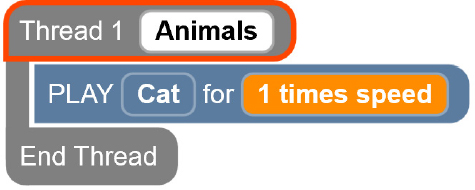
[Figure Caption:] This is a screenshot of one line of code within one thread. The lines read, from top to bottom: Thread 1 Animals, Play Cat for 1 times speed, End Thread.
- Have three sound pods with Pig, Rooster, and Cat each set as their default sounds. Each pod should be set at 1 times speed.

[Figure Caption:] This is a photo of the Code Jumper Hub and three Play pods. One of the Play pods is connected to the hub at Port 1. - Plug one of the Play pods into the hub and demonstrate for the students the play button. Ask the students to listen and then have a student press the play button.
- Take a second Play pod and plug it into the hub. Select a different student to push the play button and have them listen to the sound that it makes again.

[Figure Caption:] This is a photo of the Code Jumper Hub and three Play pods. The first Play pod is connected directly to the hub at Port 1, the second is connected to the opposite end of the first, and the third is not connected to either. - Take a third Play pod and plug it into the hub. Select a different student to push the play button and have them listen to the sound that it makes again.

[Figure Caption:] This is a photo of the Code Jumper Hub and three Play pods. The first Play pod is connected directly to the hub at Port 1, the second is connected to the opposite end of the first, and the third is connected to the opposite end of the second. - Explain to the students that Code Jumper is a computer
- Code Jumper takes information as input in the form of sound data from files, settings on dials and pushes of buttons.
- Code Jumper stores information in the form of the sounds that can be played.
- Code Jumper processes information by following the commands of the pods that are arranged. It also processes in the way that it outputs and modifies the sounds.
- Code Jumper outputs information in the forms of the sounds that it produces.
- Ask the students to identify what input just occurred (the student pressed a button). Ask the students to identify what the output was (a sound was played).
- Ask the students what information was stored on the Play pods (different animal sounds).
Extension – processing
- Plug one of the Play pods in again and have a student turn the duration dial to 2 times speed.
- Have a student press the play button on the hub and have the students listen to the sound that is played.
- Turn the duration dial to .5 speed and play the same sound again.
- Ask the students what changed when the dial was turned (the playback speed changed, it got high or lower).
- Explain to the students that the knob tells the Code Jumper app to process the sounds differently when they are played.
Exploration
Objective
This activity will allow students to think about and discuss the concepts that have been covered so far:
- How can computers improve people’s lives
- Input and Output
Vocabulary
- Input: The Signals or instructions sent to a computer.
- Store: Saving information in order to be used at a later time.
- Processing: Changing information into a useful format. For example, a computer can process the input of 3, +, 5 and return the number 8.
- Output: Data or information that is created by a computer.
- Tool: A device that does a task.
Materials
Computer science journal, device to play video and optional Seeing AI app
Seeing AI 2016 Prototype - A Microsoft research project

Instruction
If the teacher wishes to add additional enrichment for this lesson and time allows, they can play this video that discusses the experiences of a blind software engineer who works at Microsoft and demonstrates some features of the Microsoft Seeing AI application.
Standards and Check for Understanding
CSTA K-12 Computer Science Standards*
- 1A-IC-16: Compare how people live and work before and after the implementation or adoption of new computing technology.
National Curriculum of England*:
Key Stage 1:
- Use technology purposefully to create, organize, store, manipulate and retrieve digital content
- Recognize common uses of information technology beyond school
- Use technology safely and respectfully, keeping personal information private; identify where to go for help and support when they have concerns about content or contact on the internet or other online technologies
Key Stage 2:
- Use technology safely, respectfully and responsibly; recognize acceptable/unacceptable behavior; identify a range of ways to report concerns about content and contact
Closing Activities and Check for Understanding
Have students write down, touch-type, or verbally talk about how computers play a role in their everyday activity in their Computer Science Journal.
| Check for understanding | Completed |
|---|---|
| Students understand the role computers play in everyday life. | Yes / No |

For more resources, visit codejumper.com
Copyright © 2020

1839 Frankfort Avenue
Louisville, Kentucky 40206
502-895-2405 • 800-223-1839