
Code Jumper Curriculum: Lessons, Lesson 4 Threads
American Printing House for the Blind
Code Jumper Curriculum: Lessons
Copyright © 2020 American Printing House for the Blind
All rights reserved. No part of this publication may be reproduced, stored in retrieval system, or transmitted in any form or by any means, except as expressly permitted under copyright law, without written permission of the publisher.
Published by American Printing House for the Blind
1839 Frankfort Avenue, Louisville, KY 40206
www.aph.org | [email protected]
Overview
Lesson Objectives
Students will:
- Understand what a thread is
- Understand that computer programs are created using multiple threads
- Understand how to create a program containing multiple threads
Expected Outcomes
Students will:
- All students: Explain what threading is and identify threads in an existing program
- Most students: Recreate a program with two threads using a sample as a model
- Some students: Create an original program that combines threading and sequencing
Lesson Plan Structure
- Unplugged Activity
- Guided Code Jumper Activity
- Exploration
- Standards and Check for Understanding
Resource
- Code Jumper Tutorial Videos
- The Hub: https://www.youtube.com/watch?v=KGb51PW9zJQ&lis=
- Play and Pause Pod: https://www.youtube.com/watch?v=446jCw8qcDI&t=
- Code Cards
Key Vocabulary
- Thread: A thread is one set of commands or tasks that can be carried out at the same time as another set of commands.
Unplugged Activity: Introduction to Threads
Objective
Introduce the concept of a thread and how, when using Code Jumper, two separate sequences can play at the same time.
Materials
- Thread Sound Cards (located at the end of the lesson)
- 11 or more student participants (1 student Hub, two threads of 5 students each)
Instruction
This activity can be done as a whole group with a smaller class or in a larger class as two or more different groups of Hubs with two threads each.
- Explain that a thread is a single line of commands and that in this activity students are going to perform two separate threads at the same time.
- Select one student to represent the Hub.
- Explain that their task is to say “run” when the two threads are ready to present their sequences at the same time.
- Choose five students to represent Thread group #1 and five students to represent Thread group #2. (If needed, increase the number of students in each thread, as long as there are the same number of students in each group.)
- Provide each student in Thread group #1 with a Sound Card.
- Provide each student in Thread group #2 with a Sound Card.
- Explain that each thread group needs to practice together with their Sound Cards, going in sequential order. Give each group five minutes to practice making their assigned sound in order to make their complete thread.
- Explain to each thread group that they will be presenting their individual thread group sequence in front of the rest of the group.
- Start by having all students in thread group #1 stand side-by-side and link arms at the elbows.
- Instruct the first student in Thread group #1 to link elbows with the student who is representing the Hub.
- When the student who is representing the Hub says “run,” Thread group #1 will perform their sequence of sounds.
- Next, have all students in Thread group #2 stand side-by-side and link arms at the elbows.
- The first student in Thread group #2 will link elbows with the student who is representing the Hub.
- When the student who is representing the Hub says “run,” Thread group #2 will perform their sequence of sounds.
- Explain to students that in Code Jumper, two separate sequences can play at the same time when they are both plugged into or linked with the Hub.
- Explain to students that now each thread group will remain linked and connected to their Hub and will perform their sequences at the same time when the student representing each Hub says “run.”
- This may take a few tries with the entire group. Repeat the process until you feel students are able to run the thread sequences simultaneously.
Closure
Review the concept of a thread of code and discuss with students how they think threads could be used together. For instance, instead of two threads simply running at the same time, they could complement each other by either playing alternating beats, sounds, and melodies, or by playing sounds at the same time, like words with music or harmony with melody.)
Guided Activity: Creating Threads with Code Jumper
In this activity, students will use multiple threads to create a program using Code Jumper.
Objective
- Students will be introduced to the Pause pod
- Students will create a simple program that uses two threads
- Students will create a program and then transfer it to Code Jumper
Vocabulary
- Thread: A thread is one set of commands or tasks that can be carried out at the same time as another set of commands.
Materials
- Code Jumper Kit:
- Hub
- Eight Play pods
- Two Pause pods
- Computer Science Journal

- Divide students into groups of two or three.
- Review the Ports on the Hub numbered 1-4, from left to right, demonstrating that they correspond to the threads in the App numbered 1-4.
- Review the functions of the Pause and Play pods. Remind students that the function is what each specific type of Pod does (Example: The Play pod makes a sound, the Pause pod creates a pause, and the parameter is what sound the Pod is set to within a specific Sound Set.
- Model creating two sequences of commands. Connect two Play pods to a Port in the Hub, then connect two more Play pods to a different Port in the Hub. Note: You can use any two Ports on the Hub; the Ports do not have to be adjacent to each other.
- Change each of the threads to a different Sound Set. Do not run a program at this time.
- Ask students to make a prediction about what will happen when they run the code now that they have physically created the code in their Computer Science Journals.
- In pairs or groups of three, ask students to map out a program with two threads using up to eight Play pods and three Pause pods. Strategies for creating the program:
- In their Computer Science Journals, create a matrix (example):
Thread 1: Animal Sounds
Thread 2: Nature
Command: Play
Parameter: Sound Rooster
Speed: 0.5
Command: Pause
Parameter: 1 beat
Command: Play
Parameter: Horse
Speed: 0.5
Command: Play
Parameter: Rainfall, Speed: 2 times
- Record in the Computer Science Journal the arrangement of each thread.

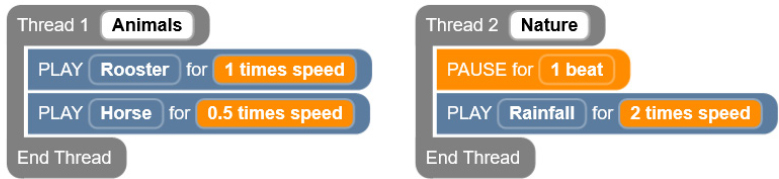
[Figure Caption:] At the top is a photo of a Code Jumper program, with two Play pods connected to the Hub at Port 1, and one Pause pod and one Play pod (in that order) connected to the Hub at Port 2. Below this photo is a screenshot of a Code Jumper program with two threads. Under Thread 1 Animals, the commands read, PLAY Rooster for 1 times speed, PLAY Horse for 0.5 times speed; the commands are followed by End Thread. Under Thread 2 Nature, the commands read, PAUSE for 1 beat, PLAY Rainfall for 2 times speed; the commands are followed by End Thread.
- In their Computer Science Journals, create a matrix (example):
- Once students have created the code in their Computer Science Journals, ask them to create the code using Code Jumper. Ask them not to run the code (press Play), but to wait until all the correct functions and parameters are set.
- Ask the students to run the code and trace the program with their hands. They may notice that they need to use two hands to follow the sequence. Tip! Remind students to touch the Pods on the sides, not the Dials, while tracing the code. Have them play the program several times and discuss with their group. If there are several group members, ask one student to follow along in their Computer Science Journal to see if what they created matches the original sequence.
- Ask students to make observations about what happened when they pressed Play and traced the code. What did you hear? Did sounds overlap? In what order did you hear the sounds?
- Explain that each set of commands they just created is called a thread. Explain that a thread allows several sets of commands to be carried out at the same time. Explain that this is like doing two or more actions at the same time.
- Give students several minutes to explore and record observations when making changes to the Sound Dial and Duration Dial to see that changes on one thread do not affect the other thread. Ask students: What happens when you unplug one thread and press Play? What will happen if you change the sound duration or a sound? How do the sounds line up when changes are made? Does one thread end before the other? What are strategies you can use to make certain sounds play at the same time?
- Have the students write the definition of thread in their Computer Science Journals. (Definition: A thread is one set of commands or tasks that can be carried out at the same time as another set of commands.)
Closure
- Ask students to explain what threading is and to give an example of how they used it in this lesson. (Threading is where two or more separate sequences of commands are played or performed at the same time. They created threads when they plugged Pods into separate Ports on the Hub.)
- Ask students if they can identify examples of threading in their everyday life. (Examples: When people work in a kitchen to prepare different parts of a meal, when one member of a band plays the drums while another member plays the piano, etc.)
Exploration
Objective
In this activity, students will create a program with eight Play pods, set the sounds on each Pod, and run and trace the program.
Vocabulary
- Thread: A thread is one set of commands or tasks that can be carried out at the same time as another set of commands.
Materials
- Code Jumper Kit
- Eight Play pods
- Three Pause pods
Instruction
- Ask students to create their own story using multiple threads. Tell students that they can add sound effects to a story using multiple threads.
- Instruct students to write the code for their story in their Computer Science Journals and compare the finished program to their written code.
- Give students an example of a multi-thread program. (Examples: Adding in background sounds to a poem or using the Pause pods with two different Sound Sets to count down for an explosion.
- Example:
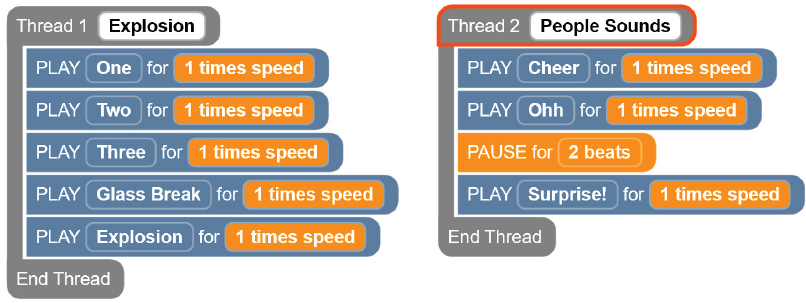

[Figure Caption:] At the top is a screenshot of the Code Jumper app showing a program with two threads. Under Thread 1 Explosion, the commands read, PLAY One for 1 times speed, PLAY Two for 1 times speed, PLAY Three for 1 times speed, PLAY Glass Break for 1 times speed, PLAY Explosion for 1 times speed; the commands are followed by End Thread. Under Thread 2 People Sounds, the commands read, PLAY Cheer for 1 times speed, PLAY Ohh for 1 times speed, PAUSE for 2 beats, PLAY Surprise! for 1 times speed; the commands are followed by End Thread. Below this screenshot is a photo of a Code Jumper program, with five Play pods connected to the Hub at Port 1, and two Play pods, a Pause pod, and another Play pod (in that order) connected to the Hub at Port 2.
Closure
Ask students to write in their Computer Science Journals how threading can be useful for creating a program.
Standards and Check for Understanding
CSTA K-12 Computer Science Standards*
- 1A-AP-12: Develop plans that describe a program’s sequence of events, goals, and expected outcomes.
- 1B-AP-11: Decompose (break down) problems into smaller, manageable subproblems to facilitate the program development process.
National Curriculum of England*:
Key Stage 1:
- Understand what algorithms are; how they are implemented as programs on digital devices; and that programs execute by following precise and unambiguous instructions
- Use logical reasoning to predict the behavior of simple programs
- Use technology purposefully to create, organize, store, manipulate and retrieve digital content
- Recognize common uses of information technology beyond school
- Use technology safely and respectfully, keeping personal information private; identify where to go for help and support when they have concerns about content or contact on the internet or other online technologies
Key Stage 2:
- Use sequence, selection, and repetition in programs; work with variables and various forms of input and output
- Use logical reasoning to explain how some simple algorithms work and to detect and correct errors in algorithms and programs
- Use search technologies effectively, appreciate how results are selected and ranked, and be discerning in evaluating digital content
- Use technology safely, respectfully and responsibly; recognize acceptable/unacceptable behavior; identify a range of ways to report concerns about content and contact.
Closing Activities and Check for Understanding
Have students write down or touch-type in their Computer Science Journals, or verbally give a sequence of instructions that is divided into threads for an everyday activity.
Possible examples:
- Musicians playing in a band
- Cooks preparing ingredients for a meal in a kitchen
- Workers building different parts of a building
- Families each doing their morning routines to get ready to leave the house.
| Check for Understanding | Completed |
|---|---|
| Student can identify a task that consists of separate tasks being done at the same time. | Yes / No |
| Student can break the task down into separate sequences and threads | Yes / No |
| Student can explain the benefit of being able to perform separate threads at the same time. | Yes / No |
Unplugged Activity Sound Cards
Thread Card #1:
Sound: Snap fingers
Thread Card #2:
Sound: Clap hands slowly
Thread Card #3:
Sound: Tweet
Thread Card #4:
Sound: Buzz, buzz
Thread Card #5:
Sound: Stomp feet
Thread Card #6:
Sound: Meow
Thread Card #7:
Sound: Clap hands quickly
Thread Card #8:
Sound: Shh, shh
Thread Card #9:
Sound: Rub hands together
Thread Card #10:
Sound: Snap then clap
Unplugged Sound Cards Text Only:
Thread Card #1:
Sound: Snap fingers
Thread Card #2:
Sound: Clap hands slowly
Thread Card #3:
Sound: Tweet
Thread Card #4:
Sound: Buzz, buzz
Thread Card #5:
Sound: Stomp feet
Thread Card #6:
Sound: Meow
Thread Card #7:
Sound: Clap hands quickly
Thread Card #8:
Sound: Shh, shh
Thread Card #9:
Sound: Rub hands together
Thread Card #10:
Sound: Snap then clap
Unplugged Activity Code Cards
- Thread Code Cards for Unplugged activity
- These cards can be printed to use with students
- Code Card: Dr. Foster
THREAD 2 Dr Foster
PLAY Doctor Foster at 1 times speed
PLAY Went to Gloucester at 1 times speed
PLAY In a shower of rain at 1 times speed
PLAY He stepped in a puddle at 1 times speed
PLAY Right up to his middle at 1 times speed
PLAY And never went there again! at 1 times speed
END THREAD
THREAD 4 Nature
PAUSE for 1 beat
PAUSE for 1 beat
PLAY Rainfall at 2 times speed
PAUSE for 1/2 a beat
PLAY Splash at 1 times speed
END THREAD
Sample program set up and run by the teacher: Twinkle, Twinkle with Vocals
- Sound Sets: MIDI Instruments: Piano at Thread 1; Sample Sounds: Twinkle, Twinkle at Thread 2
THREAD 1 Piano
PLAY C5 for 1/2 a beat
PLAY C5 for 1/2 a beat
PLAY G5 for 1/2 a beat
PLAY G5 for 1/2 a beat
END THREAD
THREAD 2 Twinkle, Twinkle
PLAY Twinkle 1 for 1 times speed
PLAY Twinkle 2 for 1 times speed
END THREAD

For more resources, visit codejumper.com
Copyright © 2020

1839 Frankfort Avenue
Louisville, Kentucky 40206
502-895-2405 • 800-223-1839