
Code Jumper Curriculum: Lessons, Lesson 3 Parameters
American Printing House for the Blind
Code Jumper Curriculum: Lessons
Copyright © 2020 American Printing House for the Blind
All rights reserved. No part of this publication may be reproduced, stored in retrieval system, or transmitted in any form or by any means, except as expressly permitted under copyright law, without written permission of the publisher.
Published by American Printing House for the Blind
1839 Frankfort Avenue, Louisville, KY 40206
www.aph.org | [email protected]
Overview
Lesson Objectives
Students will:
- Understand the definition of a parameter
- Understand how the term parameter is used in computer science
- Understand how to use parameters in the programs they develop
Expected Outcomes
Students will:
- All students: Identify and change parameters in existing programs.
- Most students: Use parameters as they create new programs.
- Some students: Explain what a parameter is and how it is used to create new programs using specific criteria.
Lesson Plan Structure
- Unplugged Activity
- Guided Code Jumper Activity
- Exploration
- Standards and Check for Understanding
Resources
- Code Jumper Tutorial Videos
- Code Jumper App: https://www.youtube.com/watch?v=vg72YPz6CWY
- The Hub: https://www.youtube.com/watch?v=KGb51PW9zJQ&lis=
- Play and Pause Pod: https://www.youtube.com/watch?v=446jCw8qcDI&t=
- Code Cards
Key Vocabulary
- Parameter: A value that is given to a command, for example, which note to play
- Sound Set: Up to eight related sounds assigned to a single connector that can be changed in the app
Materials
- Parameter Cards for Unplugged activity at the end of the lesson
- Sample program set up and run by the teacher: Twinkle, Twinkle
- Sound Set: Sample Sounds: Twinkle, Twinkle at Thread 1:
THREAD 1 Twinkle, Twinkle
PLAY Twinkle 1 for 1.5 times speed
PLAY Twinkle 2 for 1.5 times speed
PLAY Little for 1.5 times speed
PLAY Star for 1.5 times speed
END THREAD
Unplugged Activity: Introduction to Parameters
Objectives
Students will learn what parameters are in Computer Science.
Vocabulary
- Parameter: A value that is given to a command, for example, which note to play
Materials
- Whiteboard or device to record student responses, have near point materials available as needed
- Parameter cards with sound and duration categories for students
Instruction
- As a class, have students brainstorm what they think are examples of parameters they experience each day in the classroom and write them on the white board. (Examples: Raising your hand before speaking, when to use the pencil sharpener, when it is okay to get a drink of water.)
- Review the definition of parameters in the classroom as the guidelines or values for a particular process/procedure. (Example: Be in your seat when the bell rings.)
- Explain that a parameter in computer science is a value that is given as an instruction or command. (Example: Which sound to play or how long to play the sound.)
- Explain that as a class the students will be doing an activity to help them understand parameters in computer science.
- Show students a parameter card with one sound parameter indicating what sound to play and one duration parameter that indicates how long to play that sound.
- Explain that each student will get a parameter card and will perform the sound and duration of that parameter in sequential order to create their class code. Have each student share with the class what sound and duration is on their card and ask if they have questions or need clarification.
- Set up a line of chairs (one for each student). Direct students to sit in the chairs with their specific parameter card.
- Explain the goal of the activity is to create a sequence of codes starting with the first student in the line of chairs and moving down to the student in the last chair.
- The signal to start will be when the teacher says “run.” The first student makes the sound on his or her card for the duration written on the card. Then, the next student makes the sound on their card for the specified duration, and so on until the end of the line is reached. You could clap or use a metronome to help the students time their sounds.
- Repeat the process as needed to smoothly go from the beginning of the sequence to the end.
- Ask the students to brainstorm how the parameters on their cards could be changed or modified. (Possible answers: Higher tone, lower tone, the students could be told to stand while they perform their command.)
- Have students choose either the sound or duration to modify on their card. Repeat the coding sequence when the teacher gives the “run” signal.
- Ask the students to share the changes/modifications they chose to use in the second run of the sequence to check for understanding. This will allow students to explain their choice and indicate if they understand the term “modify.”
Closure
- Review with students that they created a sequence of code modified by the use of parameters.
Guided Code Jumper Activity
In this activity, students will explore commands, parameters, and values using Play pods in Code Jumper. Code Jumper has up to eight sounds in each sound set.
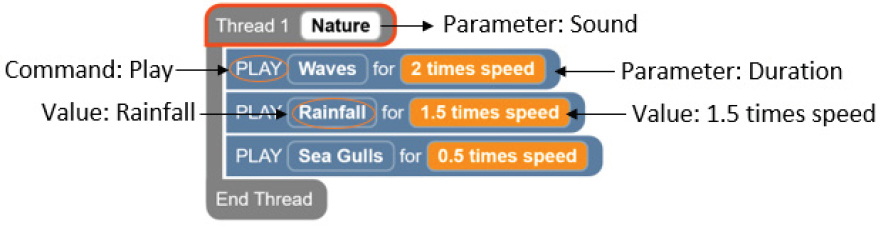
Objective
- Follow an algorithm that uses parameters
- Recreate a program that plays Twinkle, Twinkle Little Star
- Read and recreate a text program
Vocabulary
- Parameter: A value that is given to a command
- Sound Set: Up to eight related sounds assigned to a single connector that can be changed in the app
Materials
- Code Jumper Hub
- Four Play pods
- Device
- Parameters Code Card for Numbers
- Parameters Code Card for Explosion
Video Tutorials
Instruction
- Model running the program Numbers.
- If modeling for a whole class, project the app. For a tactile version, create each line of code on paper or magnet board (see magnet board creation tutorial).
- Select the Sound Category in Thread 1.
- Choose Sample Sounds or Custom Sounds.
- Select Numbers or Custom Sound Set. Select OK.
- Attach one Play pod at a time to Port One in the Hub.

[Figure Caption:] A photo of one Play pod connected to the Code Jumper Hub at Port 1 - Explain that in this program the Play pod is our command and has two parameters, sound (the short round dial) and duration (the tall ridged dial) and when you turn the dials you hear the different values of the parameters.
- Go through the Sound Set and listen to all the sounds. Once students have determined that there are eight sounds, explain that these are the values in the Sound Set, which is the parameter. Repeat with the parameter for duration there are 4 different values from 0.5 times speed to 2 times speed.
- Only four Play pods are going to be used in the program. Explain that you do not have to use every value within a parameter.
- Before adding a second Play pod, find the correct value for the sound parameter, which in this case is one. Set the value for the duration parameter to 0.5 times speed.
- Add the next three Play pods, finding the correct number and duration before adding the next pod according to the code card above.
- Press Play and Stop on the Hub to read the code aloud. Students can follow along tactily on the magnet board.
- Press the Play button to run the code and explain about tracing the code with your hands while listening to the program run.
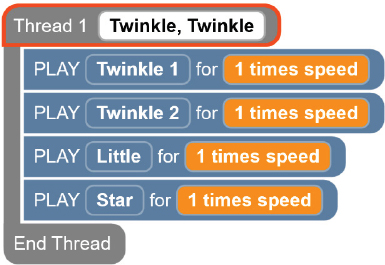
[Figure Caption:] This is a screenshot of four lines of code in one thread. The lines read, from top to bottom: Thread 1 Twinkle, Twinkle; Play Twinkle 1 for 1 times speed; Play Twinkle 2 for 1 times speed; Play Little for 1 times speed; Play Star for 1 times speed; End Thread. 
[Figure Caption:] This is a photo of the Code Jumper Hub and four Play pods. One Play pod is connected directly to the Hub at Port 1, the second is connected to the opposite end of the first Play pod, the third is connected to the opposite end of the second, and the fourth is connected to the opposite end of the third.
- In groups of two or three, ask students to create the program Twinkle, Twinkle, or use a pre-programmed or Custom Sound Set that closer aligns with the classroom.
- Ask students to change the Sound Category in Thread One to Twinkle, Twinkle. Depending on the skill level of the students, walk through how to set Thread One to Twinkle, Twinkle. Explain that the Thread in the App corresponds to the Port in the Hub.
- Working together, ask students to connect the pods one at a time to the Hub and explore all values of the sound parameter Twinkle, Twinkle.
- Ask students to record in their Computer Science Journal: What are the parameters of our program? How many parameters are we exploring in this program?
- Ask students to read the program they created by pressing the Play and Stop button or selecting Read in the App. Explain that this is the text version of their program. Let them know that one Physical pod is represented by each Play command in the code.
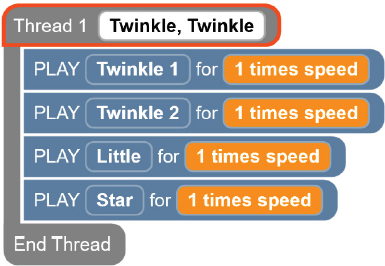
[Figure Caption:] This is a screenshot of four lines of code within one thread. The lines read, from top to bottom: Thread 1 Twinkle, Twinkle; Play Twinkle 1 for 1 times speed; Play Twinkle 2 for 1 times speed; Play Little for 1 times speed; Play Star for 1 times speed; End Thread. - Instruct students adjust the doughnut-shaped Sound dial and the tall ridged Duration dial on the Play pods that they connected. Ask students: What will happen to your code in the App when you change a sound or duration parameter on the Play pods? (Expected response: The text code in the Code Jumper App will change.)
- Allow students to observe how the text code in the Code Jumper App changes when they turn the dials. Ask students to read the code after each turn by pressing the Play and Pause buttons or selecting the Read button in the App. Let them know that checking the text code is a good way to know what value they gave to a parameter.
- Now that students have explored the parameters, have students create the Twinkle, Twinkle program with the four pods they connected. Encourage experimentation and exploration with speeding the song up and slowing it down. Remind students to trace the code when more than one pod is attached.
Closure
- Ask students to write/draw in their Computer Science Journal what a parameter is and to give an example.
- Ask students to explain how they used parameters in their program.
Exploration / Challenge
Objective
In this activity, students will create a program with eight Play pods, set the sounds on each pod, and run and trace the program. Students will make predictions based on the written code.
Vocabulary
- Parameter: A value that is given to a command, for example, which note to play
- Sound Set: Up to eight related sounds assigned to a single connector that can be changed in the app
Materials
- Parameter Code Card for Explosion
- Parameter Code Card for Numbers
- Code Jumper Kit
- Computer Science Sound
Instruction
- Distribute the Code Card for Explosion. If this story is not appropriate, choose a different Sound Set or create a Custom Sound set that better suits the specific classroom.
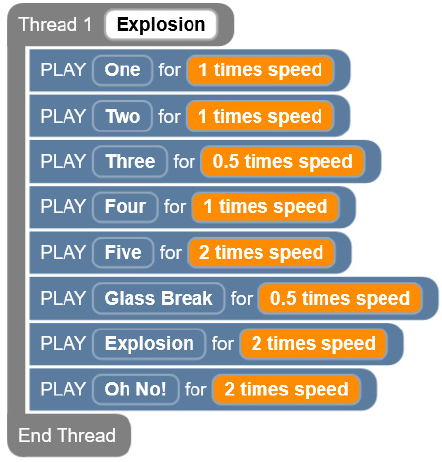
[Figure Caption:] This is a screenshot of eight lines of code within one thread. The lines read, from top to bottom: Thread 1 Explosion, Play One for 1 times speed, Play Two for 1 times speed, Play Three for 0.5 times speed, Play Four for 1 times speed, Play Five for 2 times speed, Play Glass Break for 0.5 times speed, Play Explosion for 2 times speed, Play Oh No! for 2 times speed. 
[Figure caption:] This is a photo of the Code Jumper Hub and eight Play pods. One Play pod is connected directly to the Hub at Port 1, the second Play pod is connected to the opposite end of the first Play pod, the third is connected to the opposite end of the second, and so on.
- Ask students to read the Explosion Code Card and predict what they think the program will do.
- In the student’s Computer Science Journal, ask them to answer the following questions:
- Which lines do they think will sound normal?
- Which lines will play slowly?
- Which lines will play faster?
- Explain your thinking regarding these questions.
- What are other parameters that we might find in a Code Jumper program?
- Have students recreate and run the program on the Explosion Code Card on the Code Jumper kit to test their predictions.
- Ask students to see if they can create a different story or meaning from the program.
- Have students review the predictions they wrote in their Computer Science Journals and reflect on how accurate their predictions were.
- Ask students: How does changing the parameters change the story? Instruct students to make changes to the sound parameters of the story and write about it in their Computer Science Journal.
Standards and Check for Understanding
CSTA K-12 Computer Science Standards*
- 1B-AP-09: Create programs that use variables to store and modify data.
- 1B-AP-10: Create programs that include sequences, events, loops, and conditionals.
- 1B-AP-09: Create programs that use variables to store and modify data.
National Curriculum of England*:
Key Stage 1:
- Understand what algorithms are; how they are implemented as programs on digital devices; and that programs execute by following precise and unambiguous instructions
- Use logical reasoning to predict the behavior of simple programs
- Use technology purposefully to create, organize, store, manipulate and retrieve digital content
- Recognize common uses of information technology beyond school
- Use technology safely and respectfully, keeping personal information private; identify where to go for help and support when they have concerns about content or contact on the internet or other online technologies
Key Stage 2:
- Use sequence, selection, and repetition in programs; work with variables and various forms of input and output.
- Use logical reasoning to explain how some simple algorithms work and how to detect and correct errors in algorithms and programs.
- Use search technologies effectively, appreciate how results are selected and ranked, and be discerning in evaluating digital content.
- Use technology safely, respectfully and responsibly; recognize acceptable/unacceptable behavior; identify a range of ways to report concerns about content and contact.
Closing Activities and Check for Understanding
Have students add a parameter to the set of instructions they designed in the Closing Activities / Check for Understanding for Lesson 2.
For example, explain that if they wrote a set of instructions for getting ready for school, they could use a parameter to state the type of breakfast they will have.
| Check for Understanding | Completed |
|---|---|
| Student can explain what a parameter is. |
Parameter cards for unplugged lesson:
Parameter Card #1:
Sound: Snap fingers
Duration: 3 beats
Parameter Card #2:
Sound: Clap hands
Duration: 1 beat
Parameter Card #3:
Sound: Tweet
Duration: 2 beats
Parameter Card #4:
Sound: Hum
Duration: 4 beats
Parameter Card #5:
Sound: Stomp feet
Duration: 2 beats
Parameter Card #6:
Sound: Meow
Duration: 1 beat
Parameter Card #7:
Sound: Bark
Duration: 3 beats
Parameter Card #8:
Sound: Shh Shh
Duration: 2 beats
Parameter Card #9:
Sound: Rub hands together
Duration: 4 beats
Parameter Card #10:
Sound: Moo
Duration: 1 beat
Text only file for unplugged parameter cards:
Parameter Card #1:
Sound: Snap fingers
Duration: 3 beats
Parameter Card #2:
Sound: Clap hands
Duration: 1 beat
Parameter Card #3:
Sound: Tweet
Duration: 2 beats
Parameter Card #4:
Sound: Hum
Duration: 4 beats
Parameter Card #5:
Sound: Stomp feet
Duration: 2 beats
Parameter Card #6:
Sound: Meow
Duration: 1 beat
Parameter Card #7:
Sound: Bark
Duration: 3 beats
Parameter Card #8:
Sound: Shh Shh
Duration: 2 beats
Parameter Card #9:
Sound: Rub hands together
Duration: 4 beats
Parameter Card #10:
Sound: Moo
Duration: 1 beat
Parameter Code Cards
Parameters Code Card for Numbers
THREAD 1 Numbers
PLAY One for 1 times speed
PLAY Two for 2 times speed
PLAY Three for 0.5 times speed
PLAY Four for 1.5 times speed
End Thread
Parameters Code Card for Explosion
THREAD 1 Explosion
PLAY One for 1 times speed
PLAY Two for 1 times speed
PLAY Three for 0.5 times speed
PLAY Four for 1 times speed
PLAY Five for 2 times speed
End Thread

For more resources, visit codejumper.com
Copyright © 2020

1839 Frankfort Avenue
Louisville, Kentucky 40206
502-895-2405 • 800-223-1839